Import and Export Issues¶
Occasionally you might want to bulk import or export issues for various purposes. bimU.io Agile provides a number of different ways to do it.
Import Issues¶
If you run clash detection or capture problems in other BIM software, it is possible to import issues in batch to bimU.io Agile. Click the plus button on the top right menu bar and select Import Issues. Then you can select which source to import issues from.
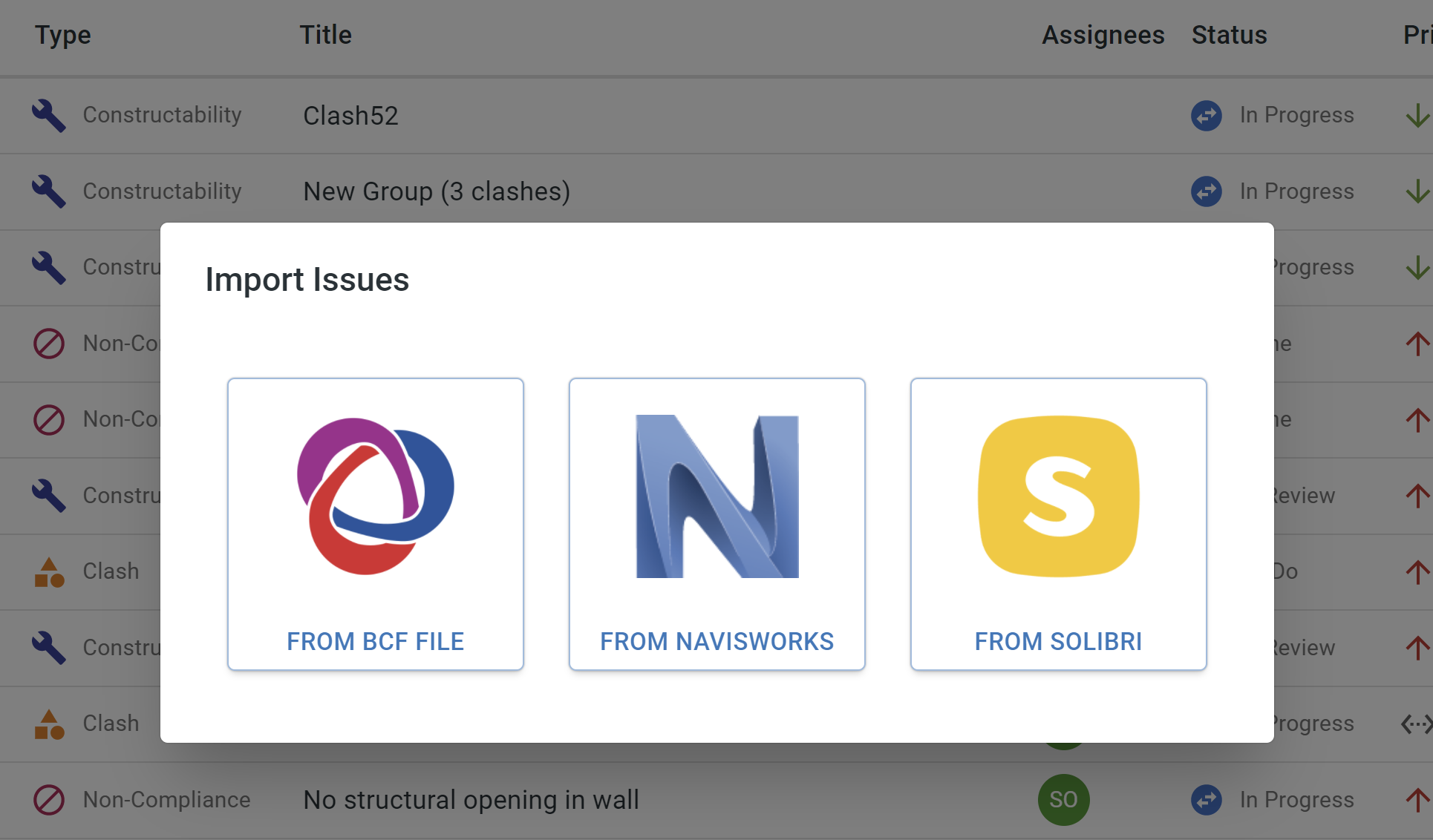
Import from BCF¶
BIM Collaboration Format (BCF) is a structured file format suited to issue tracking with a building information model. bimU.io Agile supports BCF version 2.1 (recommended) or 2.0 (.bcf/.bcfzip/.zip).
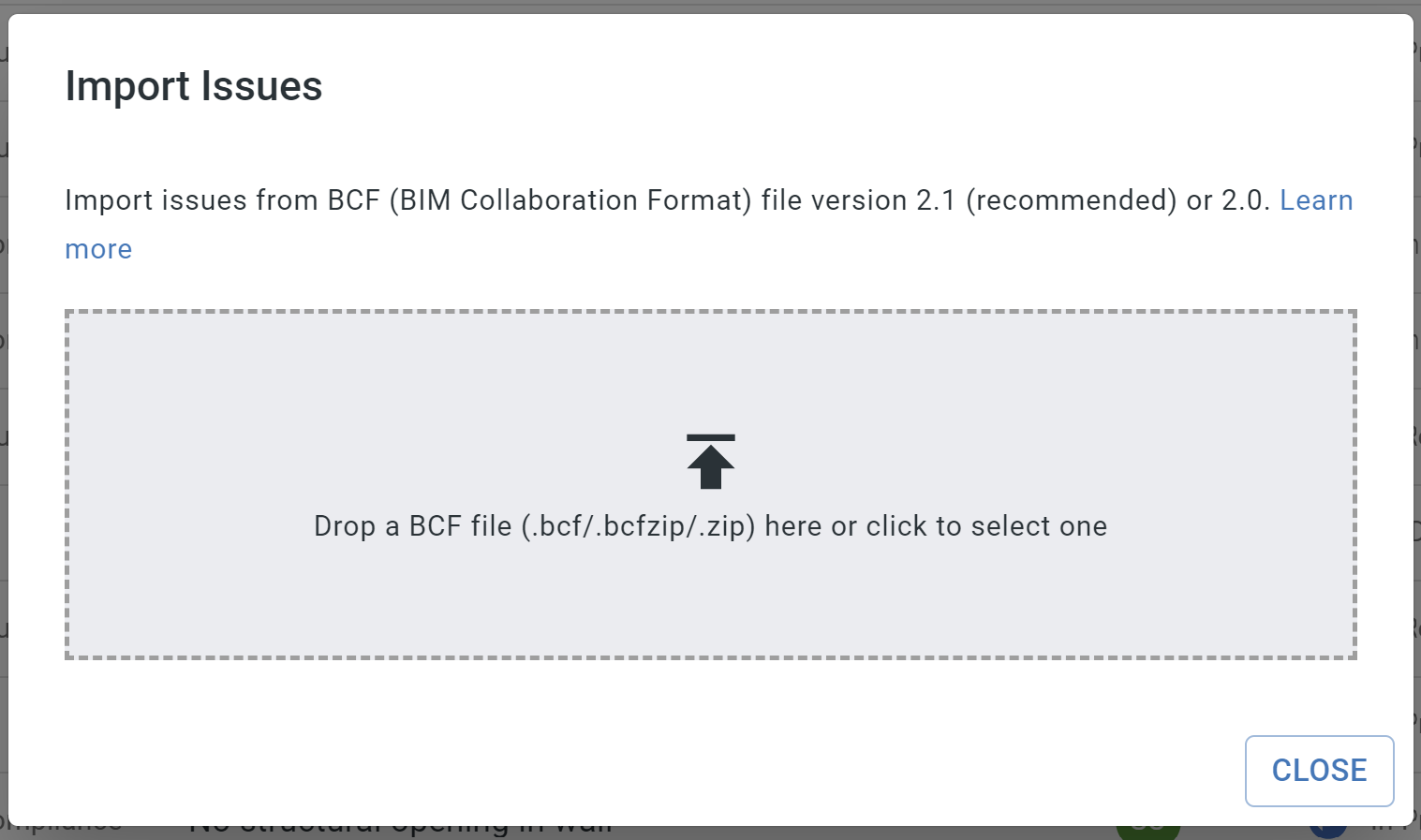
Import from Navisworks¶
There are two types of saved items in Navisworks: Clash Detective and Saved Viewpoint. Choose one to import.
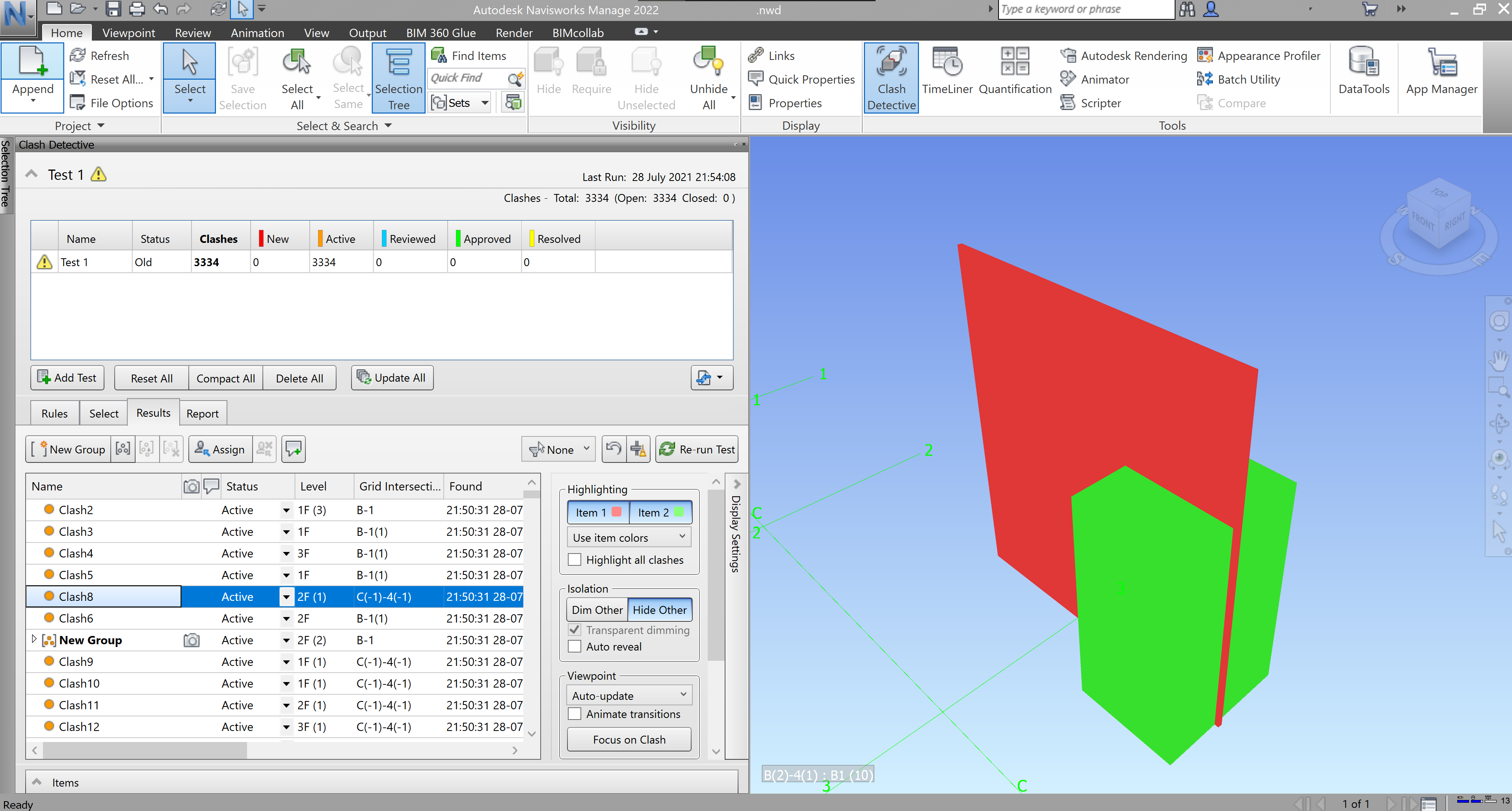
Make sure you have the latest bimU.io Launcher installed and select a Navisworks session from the list to proceed to Select Items.
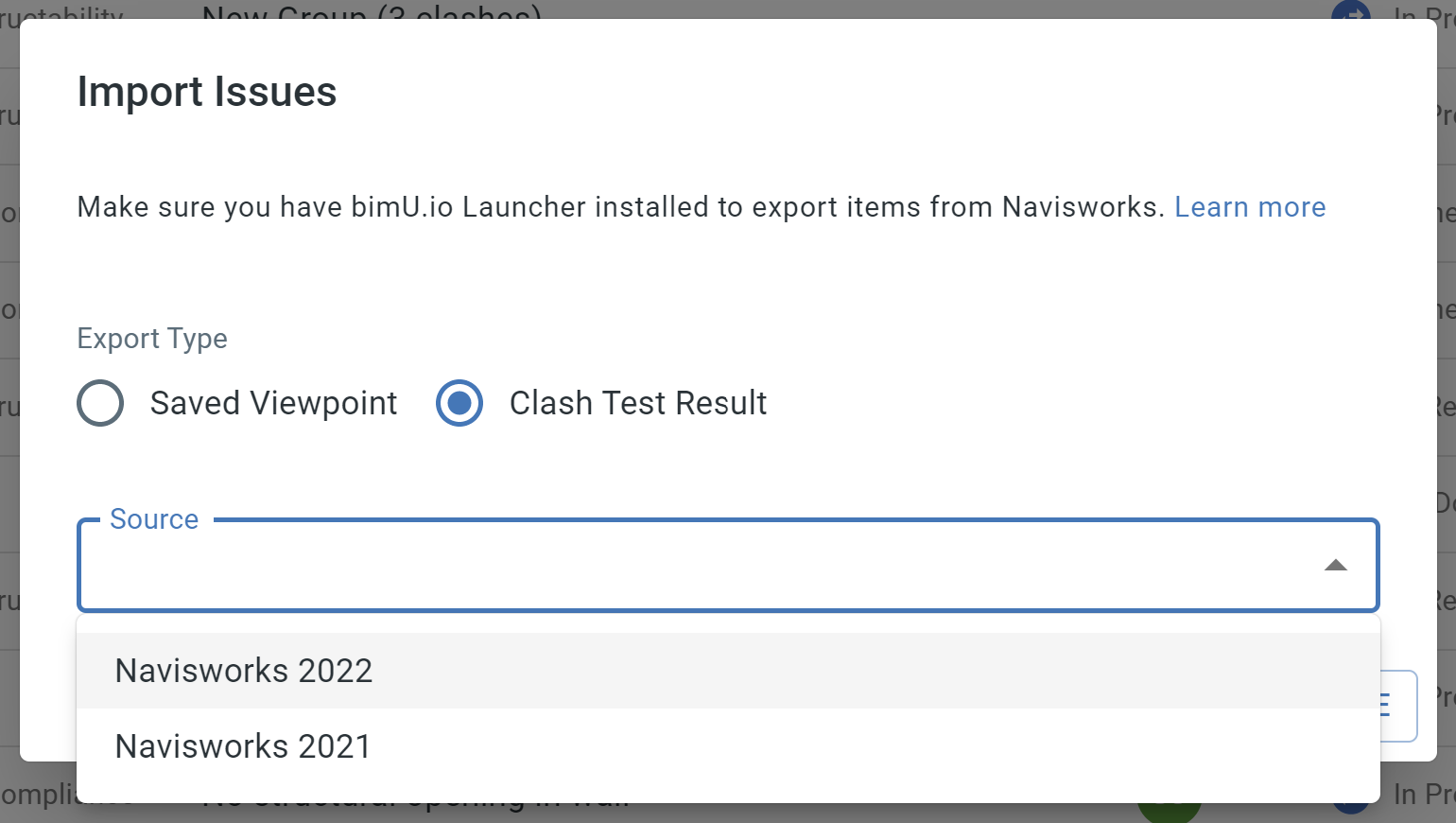
Import from Solibri¶
Please firstly make sure Solibri is opened with REST API enabled and bimU.io Launcher is running in the background. We've created a Windows program called Start Solibri that does everything needed to use this function. You can find it in the Start Menu => bimU.io (or Transformosa) => Start Solibri.
By default, it will import all of the issues in the current Presentation. Alternatively, you can select or mark some issues to import.
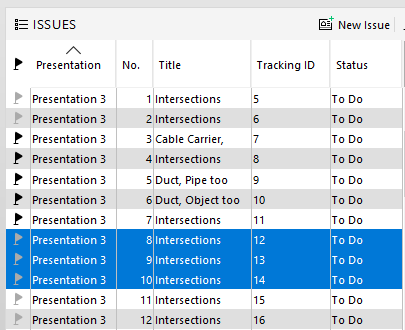
Make sure you have the latest bimU.io Launcher installed and select a Solibri session from the list to proceed to Select Items.
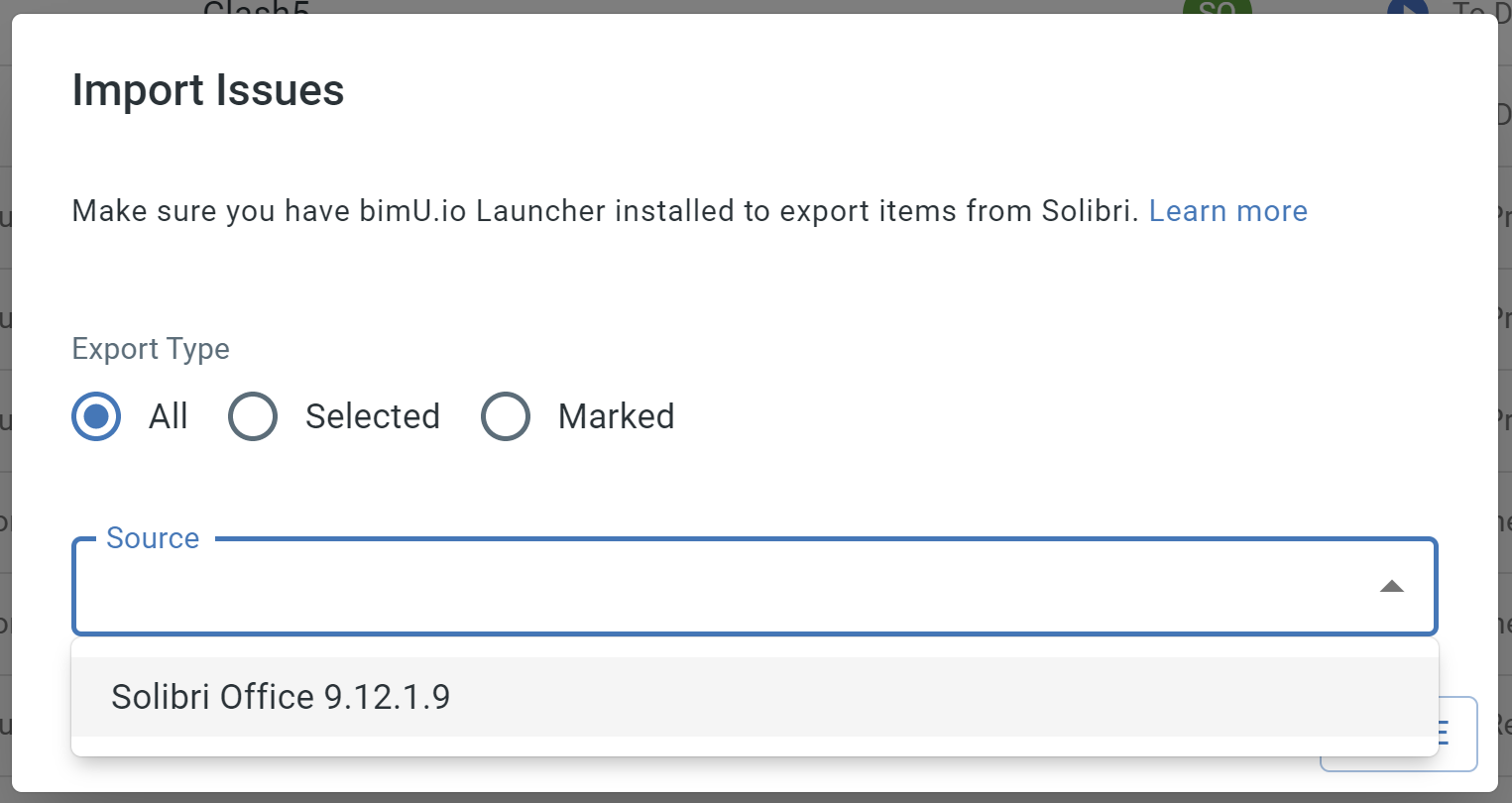
Select Items to Import¶
Review and select what items to import. The table has a few tools, such as text search, filter, etc., that allow you to quickly find issues. Click NEXT to Set Issue Properties when you're done.
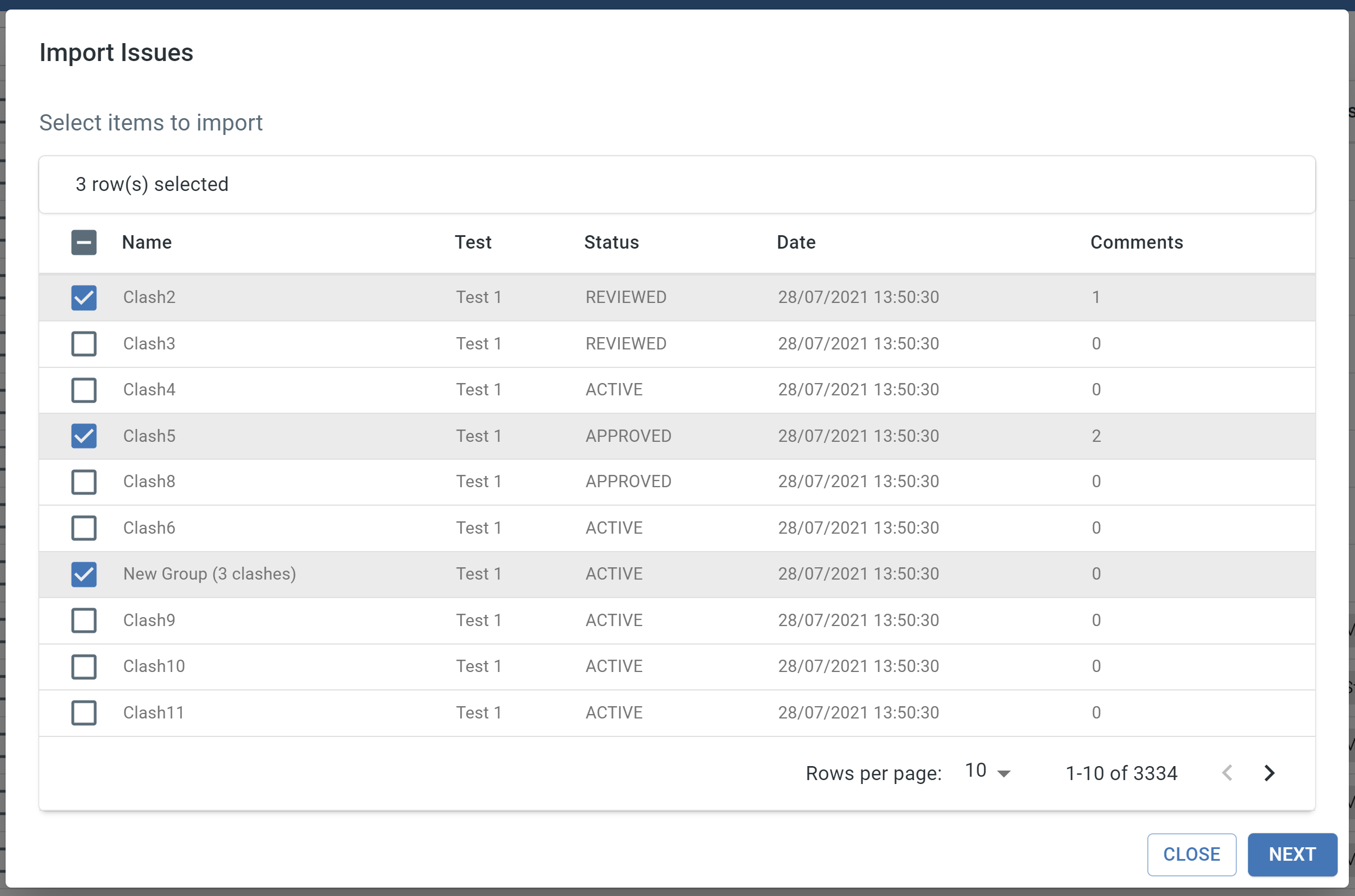
Set Issue Properties¶
You can set issue properties to apply to the selected items. Click START IMPORT to trigger the import process.
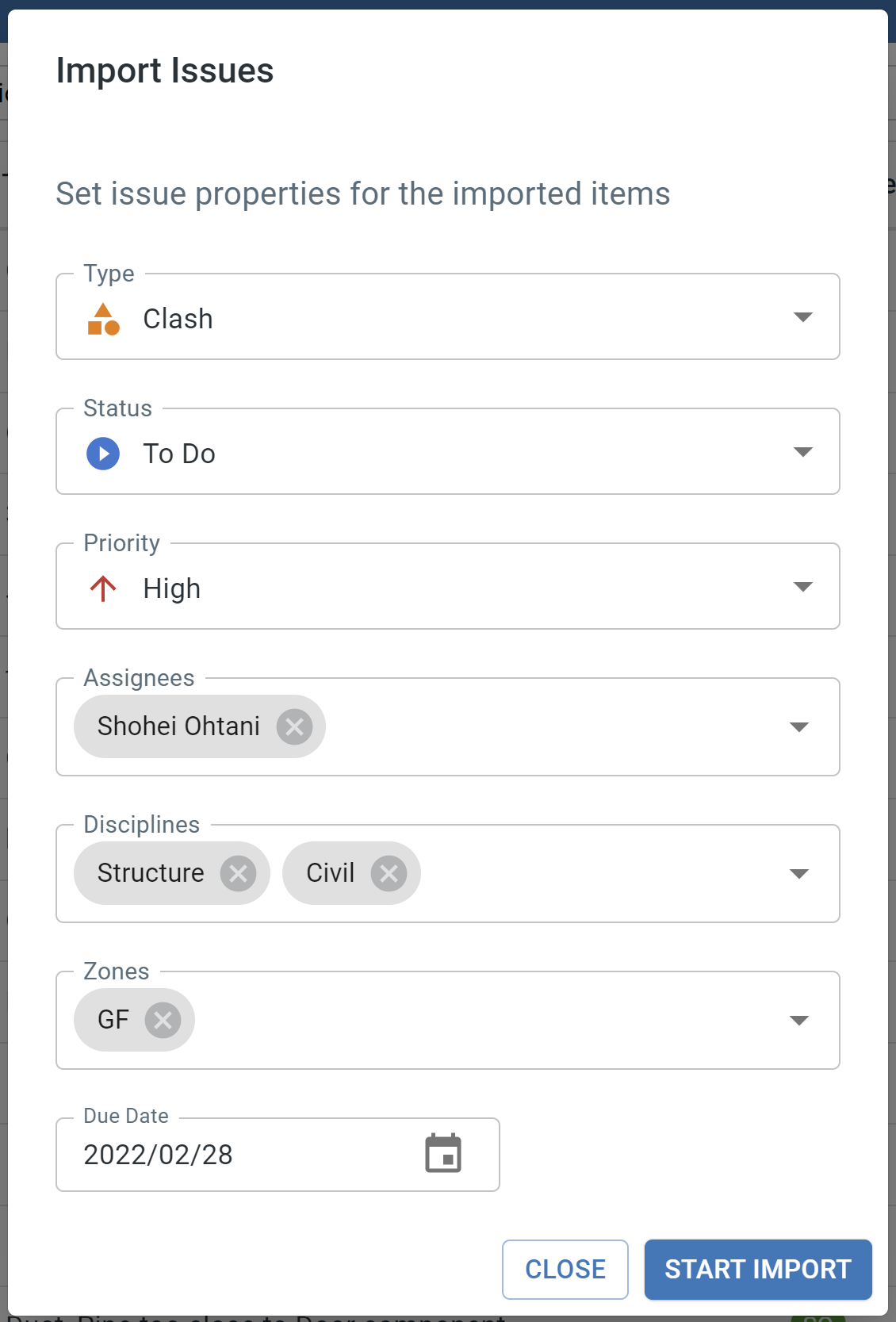
Export Issues¶
You can export selected issues from the Issue List to different formats, including JSON, CSV, and your custom report format.
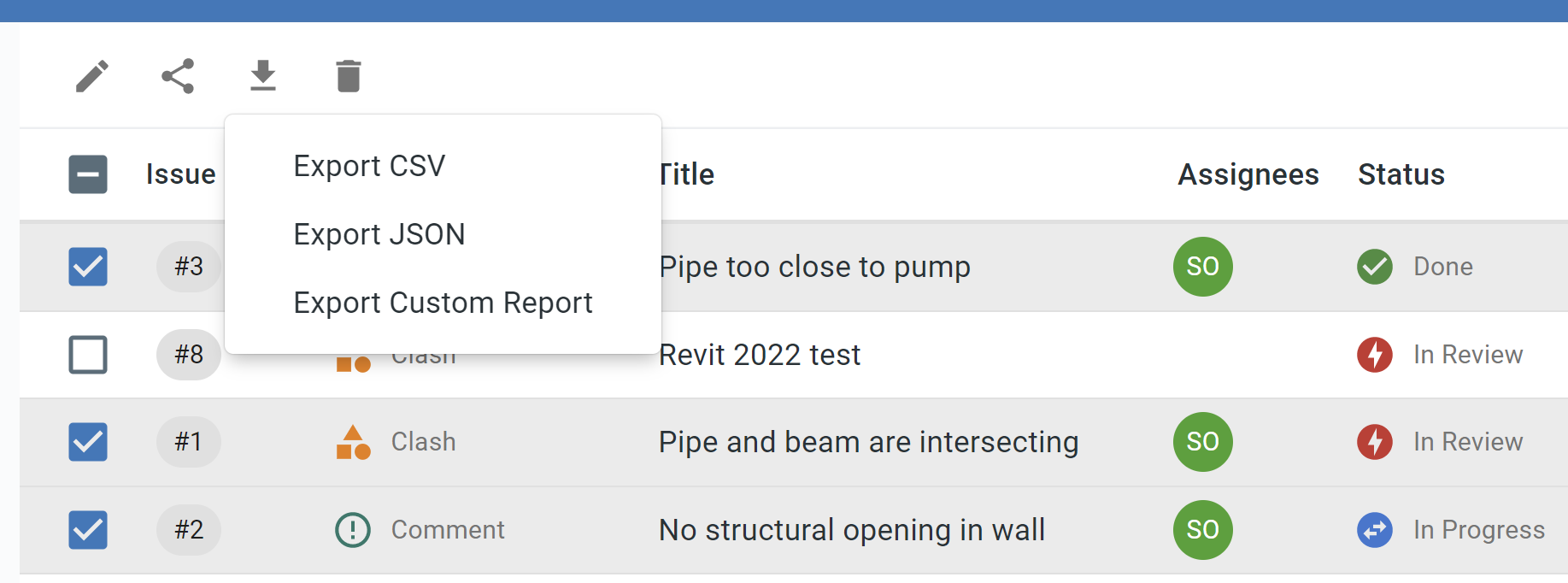
Export to JSON¶
JSON format saves issue data in its original form which is easier to be analysed programmatically.
Export to CSV¶
CSV format is useful for data analytics. For example, you can import it into Power BI to create metrics and graphs.
Export to Custom Report¶
Sometimes you might need to prepare paper-based issue report. bimU.io Agile supports user-defined custom report in Microsoft Word format. You can insert issue field placeholders in a DOCX file that can subsequently be populated by actual values of selected issues.
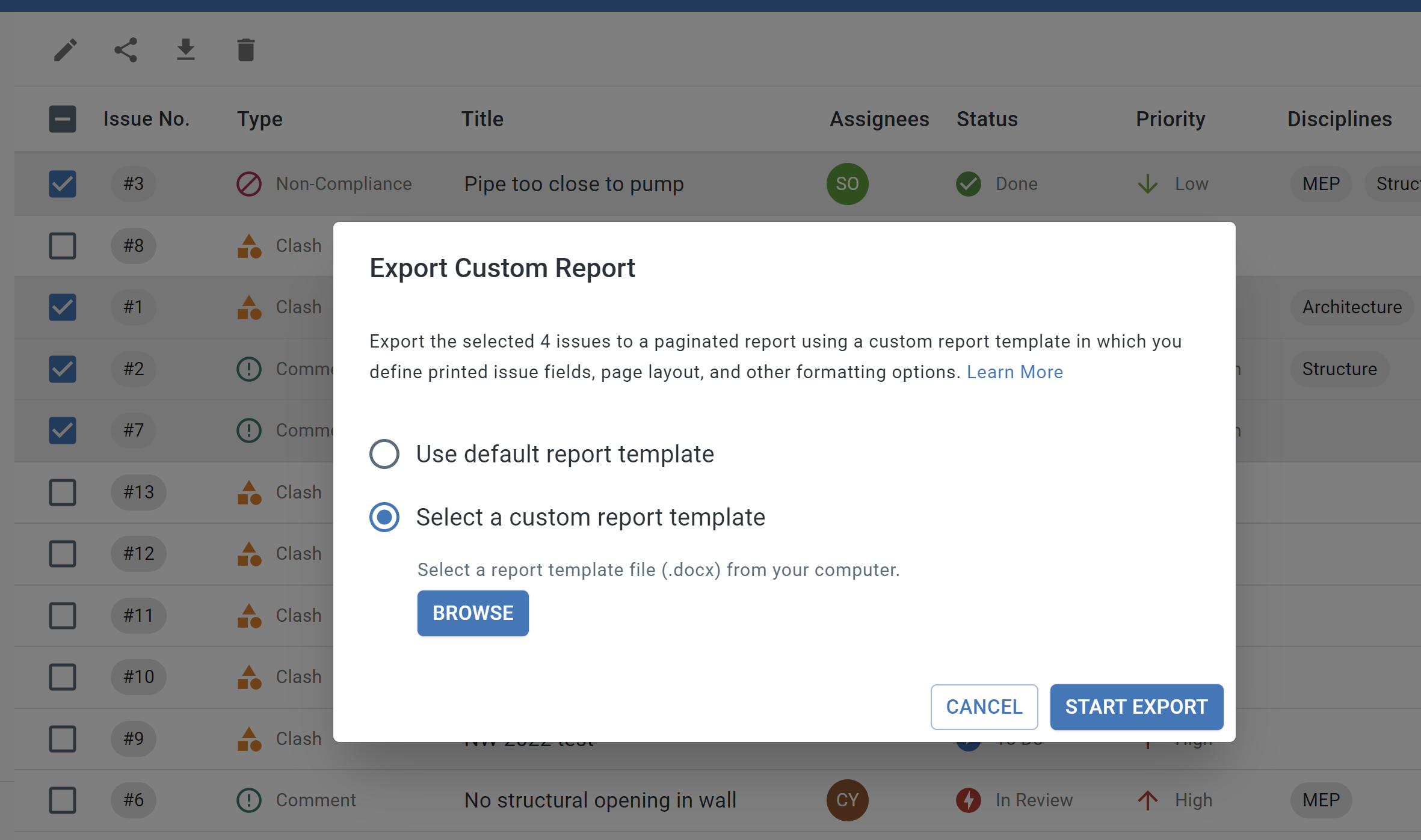
We provide a default report template which you can further modify to define printed issue fields, page layout, and other formatting options.
Download Default Report Template
Issue field placeholders must be wrapped between FOR and END-FOR as below.
+++FOR issue IN issues+++
Issue field placeholders you need should be put here...
+++END-FOR issue+++
Below is a list of supported issue fields:
| Issue Field | Placeholder Example |
|---|---|
| title | +++INS $issue.title+++ |
| description | +++INS $issue.description+++ |
| id | +++INS $issue.id+++ |
| number | +++INS $issue.number+++ |
| type | +++INS $issue.type+++ |
| status | +++INS $issue.status+++ |
| priority | +++INS $issue.priority+++ |
| disciplines | +++FOR discipline IN $issue.disciplines+++ +++INS $discipline+++ +++END-FOR discipline+++ |
| zones | +++FOR zone IN $issue.zones+++ +++INS $zone+++ +++END-FOR zone+++ |
| creator | +++INS $issue.creator.name+++ |
| assignees | +++FOR assignee IN $issue.assignees+++ +++INS $assignee.name+++ +++END-FOR assignee+++ |
| comments | +++FOR comment IN $issue.comments+++ +++INS $comment.creator.name+++: +++INS $comment.text+++ +++END-FOR comment+++ |
| markup | +++IMAGE imageData($issue.markup, 1.6, 4)+++ or See below HTML example |
| markups | +++FOR markup IN issue.markups+++<br>+++ IMAGE imageData(markup, 1.6, 4)+++ +++END-FOR markup +++ |
| resolutions | +++FOR resolution IN issue.resolutions+++<br>+++ IMAGE imageData(resolution, 1.6, 4)+++ +++END-FOR resolution +++ |
| dueDate | +++INS $issue.dueDateFormatted+++ |
| created | +++INS $issue.createdFormatted+++ |
| updated | +++INS $issue.updatedFormatted+++ |
| attached images | +++FOR imageUrl IN issue.imageUrls+++<br>+++ IMAGE imageData(imageUrl, 1.6, 4)+++ +++END-FOR imageUrl+++ |
| custom fields | +++INS $issue.PUT_YOUR_CUSTOM_FIELD_NAME_HERE+++ |
| e.g. custom field name: Functional_Breakdown | +++INS $issue.Functional_Breakdown+++ |
| e.g. custom field name: 2 | html +++HTML `<meta charset="UTF-8"><body><p>${$issue[2]}</p></body>`+++ |
HTML syntax can be used to render markup image in your custom report. Here is an example:
+++HTML `
<meta charset="UTF-8">
<body>
<img src="${$issue.markup}" width="300" height="200" />
</body>
`+++