Collaborate in a Channel¶
A Channel on bimU.io Agile is a workspace where you and your team members can collaborate. It is a team environment that creates a secure boundary around your BIM models, issues, collaborators, etc.
Why "Channel"?¶
We call it Channel expressly for a number of reasons:
- It is a more generic term. Words like project, group, etc. can be quite specific in an organisation.
- It works with different levels of granularity, e.g. a package in a big project.
- It aligns with communication tools, e.g. Microsoft Teams, Slack, etc.
View All Channels¶
To view all channels, you can either click the tiles icon button on the top menu bar or click the VIEW ALL CHANNELS button in the Pinned Channels panel on the dashboard.
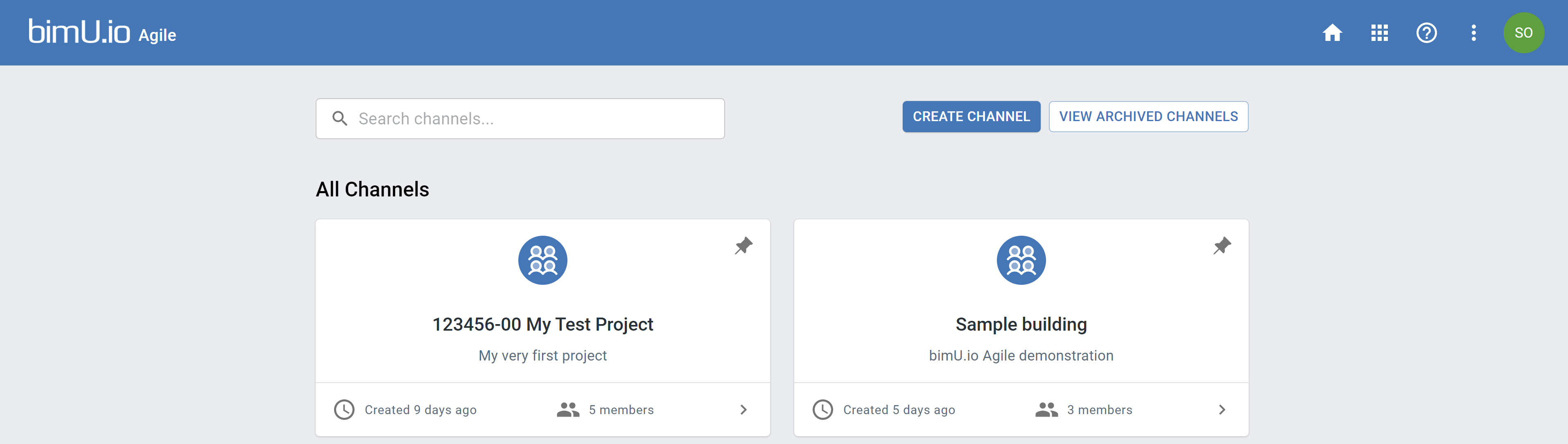
Create Channel¶
Click the CREATE CHANNEL button to create a new channel. If the Create channel with sample data option is ticked, sample issues and sample models will be added to the new channel created.
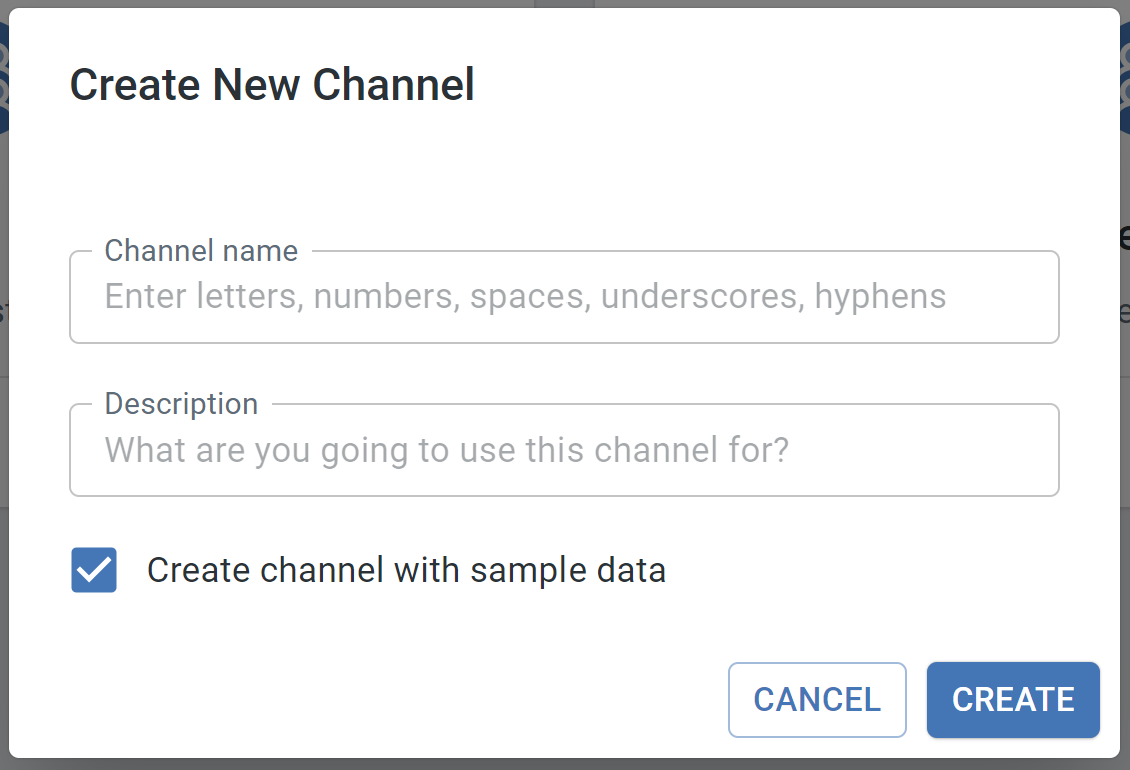
Pin Channel¶
You can pin a channel to the dashboard for quicker access.
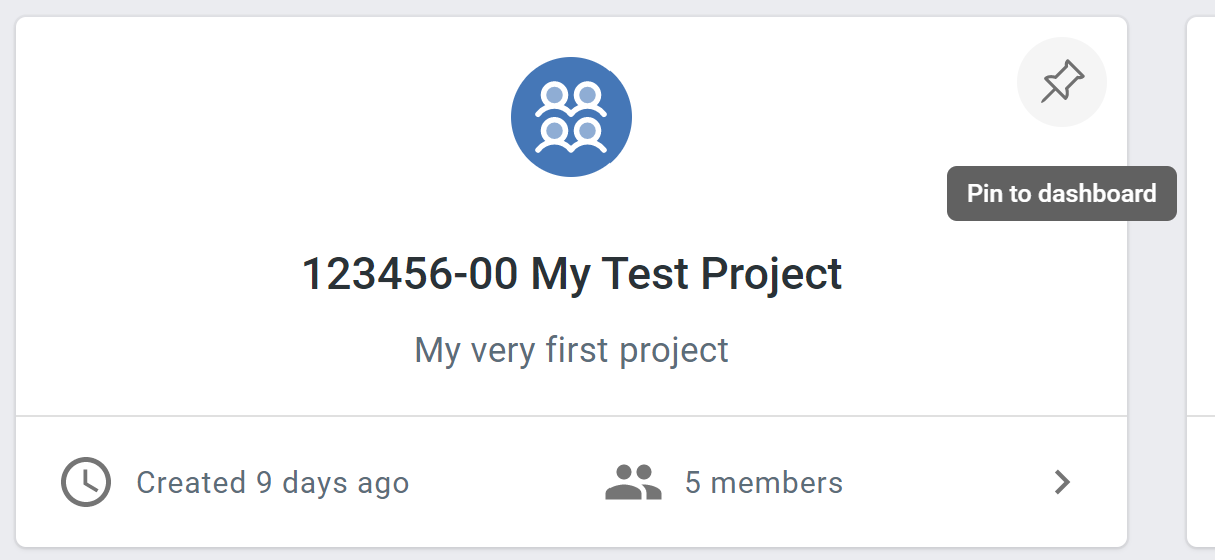
Update Channel Details¶
If you want to change chanel name or description, go to the Settings page of a channel.
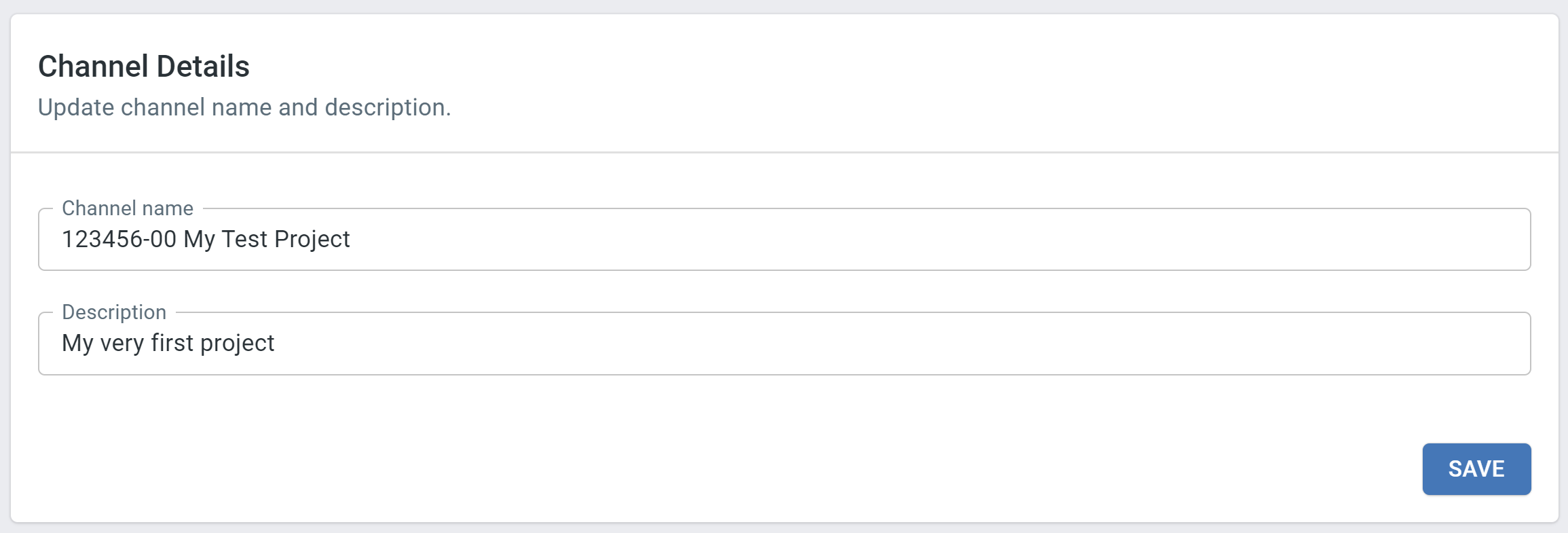
Leave Channel¶
To leave a channel, go to the Members page and click the LEAVE CHANNEL button. You will no longer have access to this channel.
Note that you can't leave a channel if you're the only one channel admin.
Archive Channel¶
When a project is finished, you might want to close out a channel while maintaining all the data. bimU.io Agile provides an archving option to make a channel completely hidden without losing any data. Go to the Settings page and scroll all the way down. You can do it from the Danger Zone.
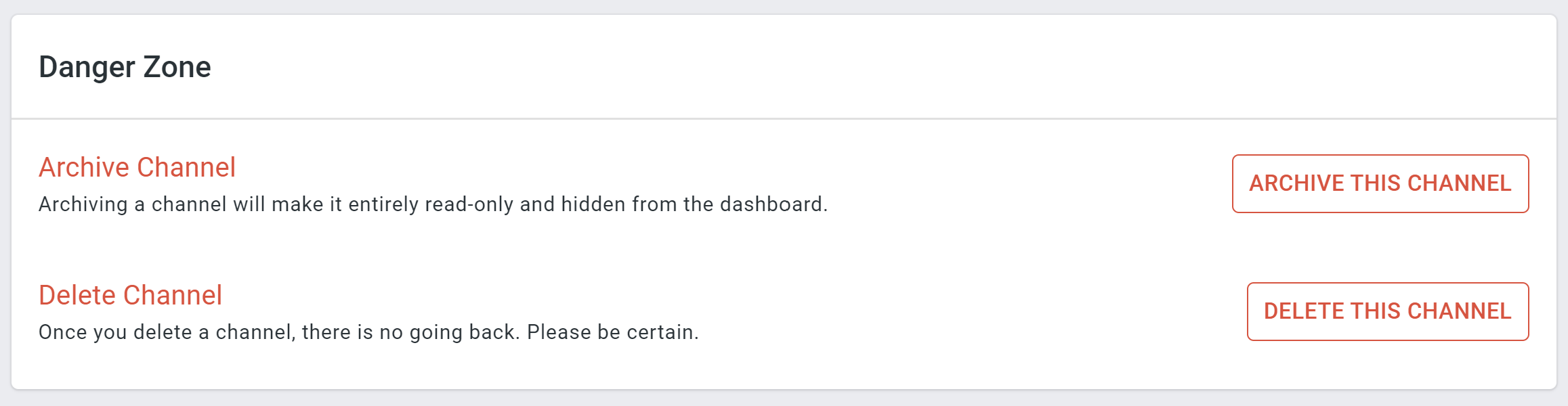
Reactivate Channel¶
If you change your mind, it is fairly easy to make an archived channel visible again. Go to the All Channels page and click the VIEW ARCHIVED CHANNELS button. In the dialog, find an archived channel and click the Reactivate icon button.
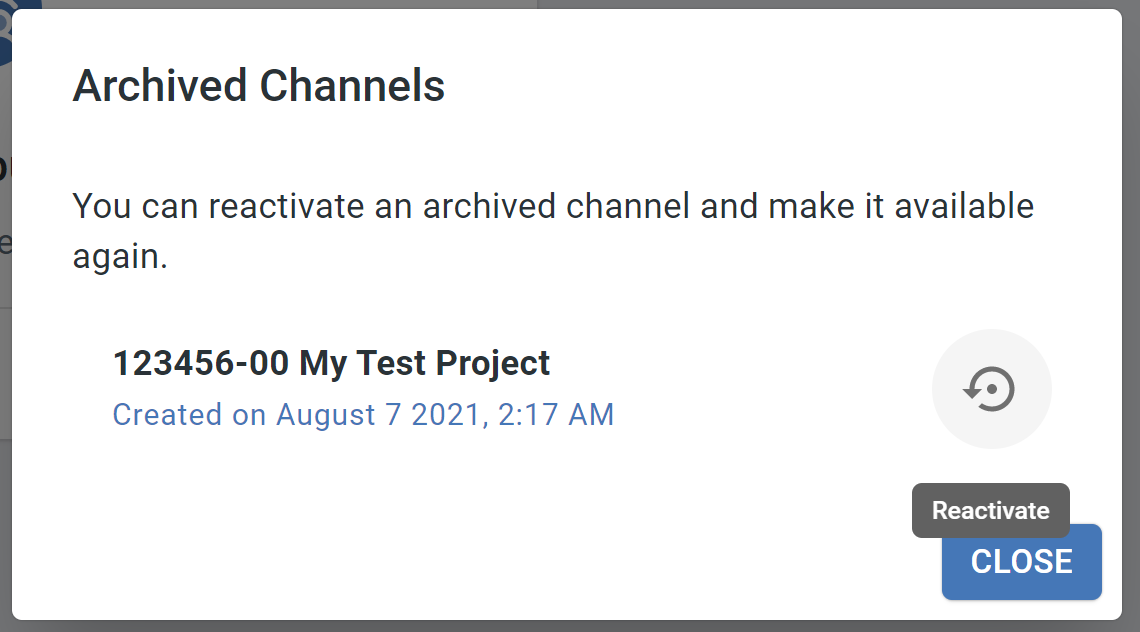
Delete Channel¶
We suggest you only delete a channel when necessary since all the data will be permanently erased on bimU.io Aigle's server, including issues, comments, models, etc. Go to the Settings page and scroll all the way down. You can do it from the Danger Zone.